Download images from your Squarespace website
The asset library allows you to house all of your image and video assets in the library, keeping everything in one place.
You can also download your images from the library, keeping the same quality. You can’t currently download videos (come on Squarsapce)
How to download images from your Squarespace asset library
Within your main Squarespace dashboard select Asset Library from the sidebar menu. Here you will be presented with all of the files currently uploaded to your Squarespace website.
If you know what the file you’re looking for is called, you can simply search for it in the search bar at the top of the page, or you can scroll through your assets.
Once you’ve found the image you want to download, simply hover over it and click the three dots that appear. Select File Details from the drop down options and right click on the large image that appears on your screen.
Select Save Image As, like you would when downloading anything from the internet, give your file a name and hit Save. Simple as that, your image is downloaded from your Squarespace asset library.